Location tracking is an unavoidable reality in our hyper-connected lives. As an iPhone user, I’ve found that maintaining my privacy, particularly regarding location data, requires proactive measures. One of the most effective methods I employ is using a Virtual Private Network (VPN). Below, I’ll detail how I protect my iPhone’s location data using a VPN, emphasizing its importance and sharing practical tips that can enhance your security.
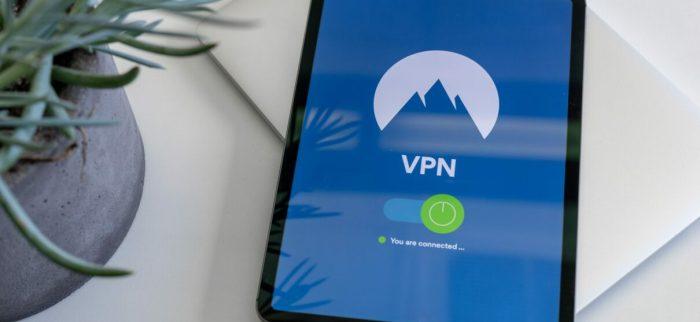
Understanding Location Tracking
Your iPhone constantly collects and shares location data through services like GPS, Wi-Fi networks, and cell towers. While this feature offers convenience—like navigation and localized content—it also raises red flags about privacy. Apps track your movements, sometimes even when they aren’t active. This can lead to invasive marketing practices or even data breaches. Recognizing these threats propelled me to implement a solid VPN strategy.
How a VPN Works
A VPN routes your internet connection through a secure server before it reaches any destination. This process masks your IP address and encrypts your data, adding a layer of security. While a VPN is not a foolproof method for anonymity, it significantly reduces the chances of your location data being exploited. By disguising my IP address with a VPN, I can access the internet without revealing my actual geographical location.
Selecting the Right VPN
Not all VPNs are created equal. When I chose a VPN, I prioritized factors like privacy policies, speed, and server locations. I also evaluated whether the VPN provider has a no-logs policy—meaning it doesn’t store browsing activity—which is crucial for maintaining my privacy.
Features I Look For:
- Strong Encryption Standards: I ensure the VPN uses AES-256 encryption, which is considered the gold standard for high-level security.
- No-logs Policy: My VPN of choice adheres to a strict no-logs policy. This commitment means they don’t collect or store any of my data.
- Multiple Server Locations: A wide range of server locations enables me to appear as if I’m accessing content from various countries, adding more layers of anonymity.
- Kill Switch Capability: This feature automatically disconnects my internet connection if the VPN fails, which prevents any accidental data leakage.
- User-Friendly Interface: A straightforward app design ensures that I can easily connect and disconnect from the VPN without confusion.
Setting Up My VPN on iPhone
Once I settled on a suitable VPN provider, setting it up on my iPhone was straightforward. Here’s how I did it:
- Download the App: I installed the VPN app from the App Store.
- Create an Account: After downloading, I created an account and logged in.
- Configure Settings: I adjusted the settings to optimize privacy according to my preferences, such as enabling the kill switch and auto-connect features.
- Connect to a VPN Server: I selected a server location and activated the connection. This action masked my IP address and gave me a secure connection.
✅ Current deal: 🔥 Get NordVPN with up to 75% OFF! 🔥
Utilizing Additional Privacy Settings on My iPhone
In addition to using a VPN, I also adjust privacy settings on my iPhone to bolster location privacy further. Here’s what I do:
- Disable Location Services for Apps: Some apps may not need precise location data. I regularly review which apps have access and disable location services for those that do not require it.
- Limit Tracking: Under Settings > Privacy > Tracking, I ensure apps require permission to track my activity across other companies’ apps and websites. This can prevent invasive targeted advertising.
- Use Airplane Mode: When I don’t need location services, I switch my iPhone to airplane mode. This action temporarily disables all wireless communications, ensuring that my phone isn’t inadvertently disclosing my whereabouts.
✅ Current deal: 🔥 Get NordVPN with up to 75% OFF! 🔥
Tips for Enhancing iPhone Location Privacy
To further safeguard my location data while using my iPhone, I’ve compiled a list of effective tips that I incorporate into my daily routine:
- Choose Trusted Apps: Evaluate apps before download. I only install apps from reputable developers and read user reviews for any privacy concerns.
- Regularly Update Software: Keeping my iPhone updated helps me stay protected from vulnerabilities. I make it a habit to install updates as soon as they’re available.
- Be Cautious of Wi-Fi Networks: I avoid connecting to public Wi-Fi networks, which can often be insecure. If I must connect, I always do so through my VPN.
- Regularly Review Permissions: Periodically, I check which apps have access to my location and revoke permissions for those that don’t require it.
- Educate Myself: I stay informed about the latest cybersecurity trends, especially regarding mobile device security. This vigilance helps me adapt my strategies as needed.
- Consider Alternative Locations: When using location-restricted services, I trial different server locations within my VPN app. This allows me to access content while keeping my real location concealed.
Assessing My VPN’s Effectiveness
I regularly monitor my VPN’s performance to ensure it meets my security needs. This includes conducting speed tests to ensure my internet speed remains acceptable and accessing sites to verify my IP address is fully masked. If I find any shortcomings, I reassess my VPN choice and may consider alternatives.
Final Thoughts
Protecting my iPhone’s location data is a multifaceted endeavor that revolves around using a VPN and taking additional privacy measures. A VPN has become a staple in my cybersecurity toolkit, allowing me to navigate the web with confidence. By selectively integrating these practices into my daily life, I can maintain a degree of anonymity and security while using my device.
In an age where digital privacy is constantly under threat, taking assertive actions like using a VPN is not merely wise—it’s necessary.
Affiliate Disclosure: By clicking on our links, we may earn commissions at no additional cost to you.