Using a Virtual Private Network (VPN) on my iPhone has become essential for security and privacy. However, I have noticed that performance can sometimes be sluggish, impacting internet speed and connectivity. Through my experience, I have compiled a set of tips to help you optimize VPN performance on your iPhone.
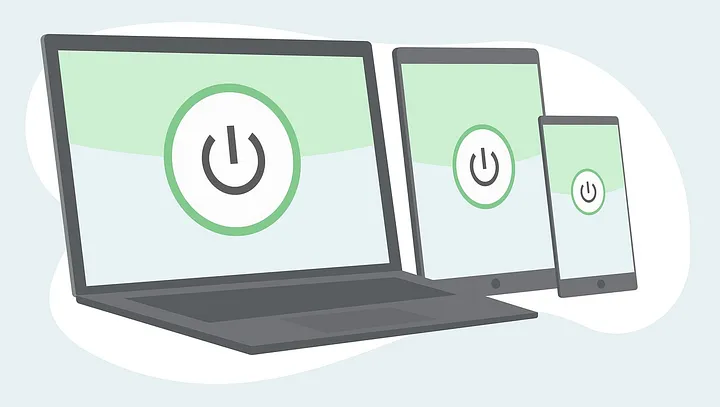
Understanding VPNs
Before diving into specific optimization techniques, it’s important to understand what a VPN is and how it affects your device. Essentially, a VPN creates a secure connection between your device and the internet, encrypting your data and masking your IP address. This process can sometimes lead to reduced speed, but with the right settings and practices, it can be minimized.
✅ Current deal: 🔥 Get NordVPN with up to 75% OFF! 🔥
Choose the Right VPN Provider
Not all VPN services are created equal. I’ve found that selecting a reliable VPN provider can make a significant difference in performance. Look for providers with high-speed servers and a good reputation for reliability. An established service often has infrastructure that can handle more users without compromising speed.
When researching VPN providers, I recommend checking reviews specifically focused on speed and customer support responsiveness. Some aspects to consider include:
- Server locations: The more servers available in different regions, the better your chances of finding a fast connection.
- Bandwidth limitations: Avoid services that cap speeds or bandwidth.
Optimize VPN Settings on Your iPhone
Most reputable VPN apps offer settings that can significantly affect performance. I regularly review my VPN app settings to ensure optimal performance. Here are some settings I adjust:
- Protocol selection: Most VPNs allow you to choose from multiple protocols (e.g., OpenVPN, IKEv2, WireGuard). I prefer experimenting with these options, as certain protocols can be faster depending on the network conditions.
- Kill switch: While important for security, enabling this feature may sometimes stop your connection altogether if the VPN drops. I suggest only enabling it if absolutely necessary for high-security tasks.
- Split tunneling: This feature lets you select which apps use the VPN and which connect directly to the internet. I use this to reduce load and improve speed for less sensitive applications.
✅ Current deal: 🔥 Get NordVPN with up to 75% OFF! 🔥
Switch Server Locations
I often switch server locations within my VPN app to find the fastest connection. VPN speed can vary by server, especially during peak times. Here’s what I’ve learned:
- Connect to the nearest server: Proximity often yields better performance. If you’re in New York, connecting to a server in New Jersey will generally provide faster speeds than one in California or Europe.
- Try different servers: Even if they are in the same region, different servers may have varying load levels. If one server appears slow, I quickly switch to another available option to see if speeds improve.
Maintain a Strong Internet Connection
While using a VPN, I always ensure that my internet connection is strong. The VPN will only be as fast as the underlying internet connection. To maintain a robust connection, I follow these guidelines:
- Wi-Fi over cellular: Whenever possible, I connect to a stable Wi-Fi network rather than relying on cellular data. Public Wi-Fi can be a risk, but activating a VPN can keep my data secure while traversing less secure networks.
- Close unnecessary apps: Background applications can consume bandwidth. I make it a habit to close any unneeded apps that may be running to free up resources for my VPN connection.
Regularly Update Your VPN App
Outdated applications can hamper performance. I make it a point to regularly check for updates to my VPN app. Developers often release updates that patch bugs and improve speed and stability. Updating ensures I’m using the latest features and security enhancements.
Additionally, updating your iPhone’s operating system can also contribute to better VPN performance. Sometimes, updates come with optimizations that improve how apps function on the device.
Disable VPN for Non-Sensitive Operations
In some instances, I find that disabling the VPN for specific tasks can improve overall performance. If I am doing something that does not require anonymity or security—such as streaming local content—I switch off the VPN. This measure allows for faster connections and fewer interruptions.
Tip Summary
To summarize the tips I’ve shared, here they are in a concise format:
- Choose the right VPN provider: Prioritize reliability and speed.
- Optimize VPN settings: Adjust protocol, toggle the kill switch, and consider split tunneling.
- Switch server locations: Always connect to the nearest and fastest server.
- Maintain a strong internet connection: Prefer Wi-Fi and close unnecessary applications.
- Regularly update your VPN app: Stay current for better performance and security.
- Disable VPN for non-sensitive operations: Improve speed when security is not a concern.
Conclusion
Optimizing VPN performance on my iPhone involves a combination of using the right provider, adjusting settings, and maintaining a strong connection. By applying these tips, I have managed to enhance my VPN experience significantly. Security and privacy are non-negotiable, but with these practices, it’s possible to enjoy a quicker connection without sacrificing the protection that a VPN offers. Test these adjustments and find what works best for your situation; everyone’s connectivity needs can differ.
Affiliate Disclosure: By clicking on our links, we may earn commissions at no additional cost to you.