In the era of increasing cyber threats and data breaches, securing your online activities has never been more essential. A Virtual Private Network (VPN) serves as a reliable tool to encrypt your data and protect your privacy when using your iPhone. Having spent considerable time fine-tuning my VPN settings, I would like to share what has worked best for me.
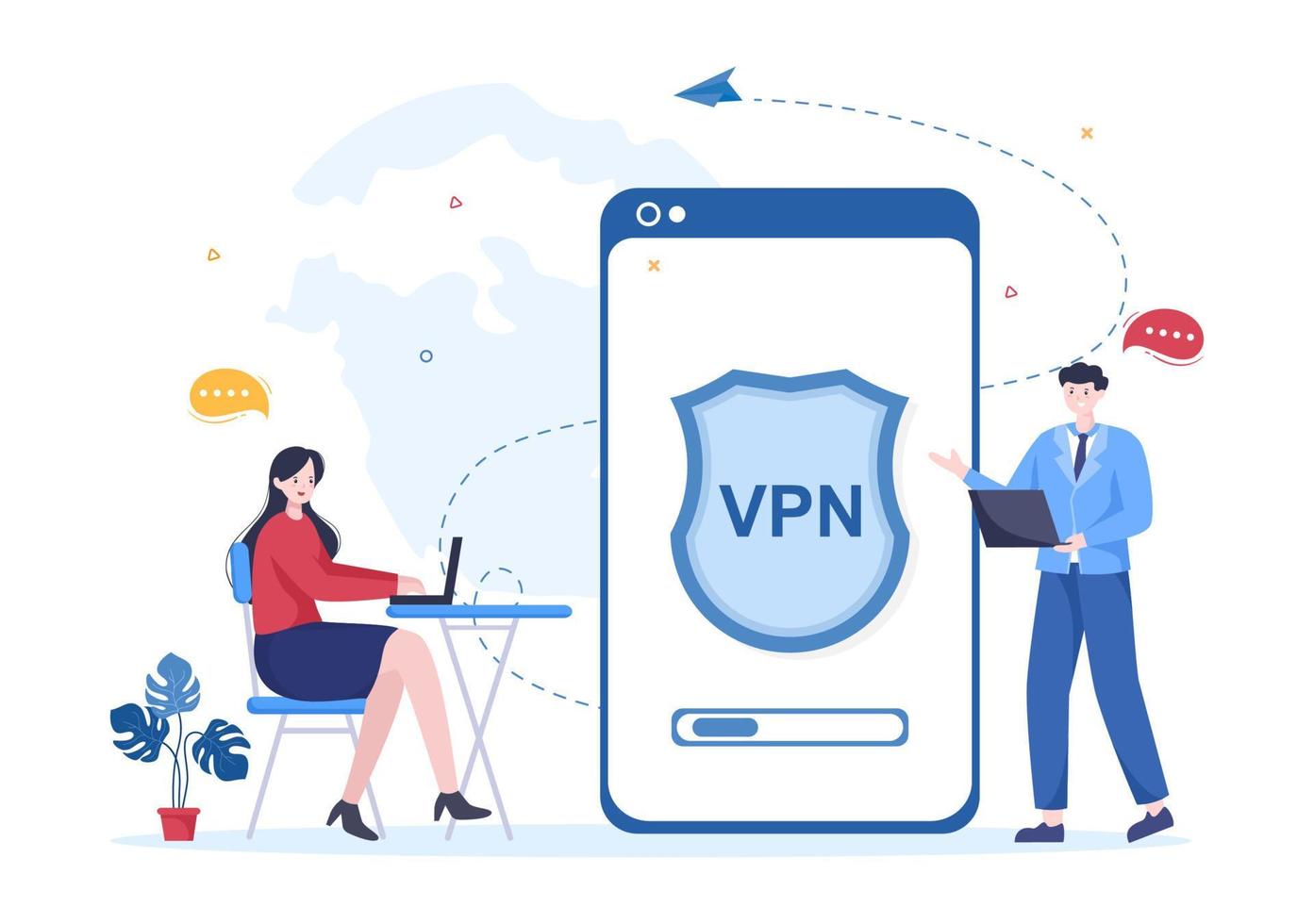
Choosing the Right VPN Provider
Before diving into settings, selecting a reputable VPN provider is crucial. I consider the following factors when choosing:
- No-logs Policy: Ensure that the provider does not keep logs of your online activities.
- Strong Encryption: Look for AES-256 encryption, which offers robust security.
- Speed and Performance: A good VPN should not significantly throttle your internet speed.
- Server Locations: More server locations mean better chances of bypassing geo-restrictions.
After evaluating various providers, I settled on one that aligns best with my security needs and online habits.
Configuring VPN Settings
Once I selected a provider, the next step was to configure it correctly on my iPhone. Here’s how I set up my VPN for maximum security:
-
Install the VPN Application: I downloaded the VPN app from the App Store. It’s essential to use the official app to avoid any risks associated with third-party applications.
-
Log In to My Account: After installation, I logged into my account. If you’re setting up a new account, ensure that the password is strong and unique.
-
Customize Protocol Settings: In the settings menu, I switched to OpenVPN or WireGuard (if available). These protocols are known for offering better security and speed compared to others.
-
Enable Kill Switch: A kill switch is a vital feature. It ensures that my internet connection is severed if the VPN connection drops, preventing accidental data leaks. I made sure this was enabled.
-
DNS Leak Protection: I enabled DNS leak protection to ensure that my DNS requests are routed through the VPN. This step is key as it prevents my ISP from knowing which websites I visit.
-
Always-On VPN Feature: If my VPN provider supports it, I have enabled the Always-On VPN feature. This ensures that my device connects to the VPN as soon as it connects to the internet, providing continuous security.
✅ Current deal: 🔥 Get NordVPN with up to 75% OFF! 🔥
Additional Security Settings
Aside from configuring the VPN settings, I took a few extra steps to bolster my iPhone’s security while using the VPN:
-
Update iOS Regularly: Keeping my iPhone updated is essential to fix security vulnerabilities. I make it a habit to install the latest iOS updates promptly.
-
Use Strong Passcodes: Setting a strong passcode or using biometric authentication like Face ID or Touch ID ensures that my phone is safeguarded against unauthorized access.
-
Enable Two-Factor Authentication: For all accounts, including my VPN, I enable two-factor authentication (2FA). This adds an extra layer of security by requiring a secondary verification step.
-
Disable Wi-Fi Assist: I turned off the Wi-Fi Assist feature. This prevents my iPhone from switching to cellular data without my knowledge, ensuring that my VPN remains active.
-
Limit App Permissions: I routinely audit app permissions to ensure no app is collecting more data than necessary. Limiting permissions enhances privacy and security.
-
Use a Firewall App: If I require additional protection, I consider using a reputable firewall app that works alongside my VPN.
✅ Current deal: 🔥 Get NordVPN with up to 75% OFF! 🔥
Tips for Maximum Security with VPN on iPhone
To ensure that I always have maximum security while using a VPN on my iPhone, I follow these tips:
-
Regularly Change VPN Server Locations: I avoid sticking to one server for too long. Regularly changing server locations can help reduce the risk of being tracked.
-
Avoid Free VPNs: I steer clear of free VPN services, as they often compromise on security and may log user data.
-
Watch for DNS Leaks: On occasion, I perform DNS leak tests to ensure my data stays private. There are various online tools to conduct these tests easily.
-
Use Multi-Hop VPN: If available, I utilize the multi-hop feature that routes my traffic through multiple servers for enhanced anonymity.
-
Adhere to Strong Password Practices: I ensure that my password manager is enabled, and I utilize strong, unique passwords for every account linked to my iPhone.
-
Educate Myself on Phishing Attempts: I stay updated on the latest phishing scams, which helps me avoid pitfalls that can compromise my security.
Conclusion
My VPN settings on the iPhone are a blend of stringent configurations and awareness of best practices. In an ever-evolving digital landscape, making informed decisions regarding security can be the difference between vulnerability and robust protection. By following the steps outlined above, I ensure that my online activities remain secure and private.
Investing time in understanding and configuring my VPN can significantly enhance my cybersecurity posture. Explore your VPN’s features, keep abreast of potential threats, and stay vigilant. Continuous improvement in your security setup is key.
Affiliate Disclosure: By clicking on our links, we may earn commissions at no additional cost to you.