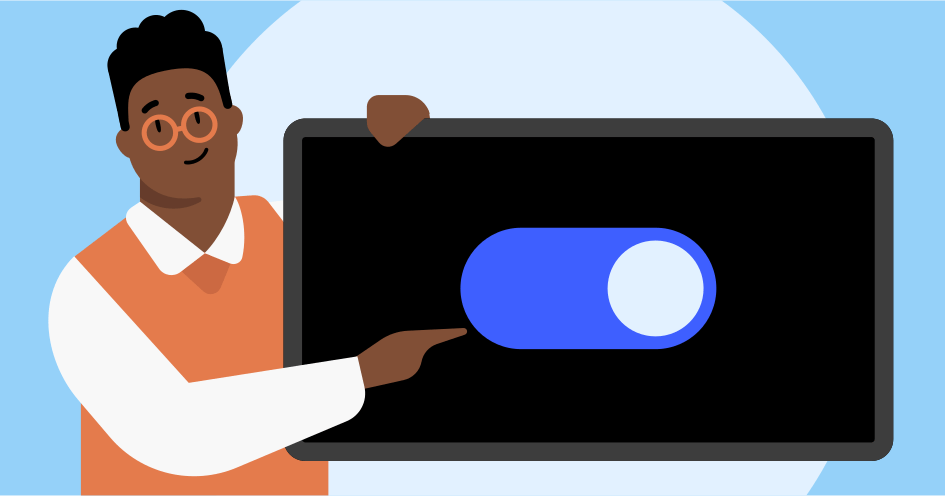
When I encounter VPN connection issues, I always start by checking my internet connectivity and ensuring my credentials are accurate. It’s crucial to keep the VPN software updated, and I often find that changing the server location can resolve unexpected failures. I also look into network settings and occasionally disable firewalls or antivirus temporarily to identify the problem. However, there are deeper layers to take into account, and understanding these nuances can greatly impact troubleshooting efficiency. What happens when these common fixes don’t work?
Check Your Internet Connection
Before diving into VPN troubleshooting, I always check my internet connection to guarantee it’s stable and functioning properly.
I start by running a speed test to assess both upload and download speeds, ensuring they meet the requirements for my VPN service. If the speeds are considerably lower than expected, I might reset my router or switch to a wired connection for better reliability.
Next, I inspect the status of my ISP to rule out outages. I also check for any bandwidth hogs on my network, as multiple devices can impact connection quality.
Verify VPN Credentials
When troubleshooting VPN issues, I first focus on verifying my credentials.
I check my username and password for accuracy, confirm the server address is correct, and review my account status to guarantee it’s active.
Each of these steps is essential for establishing a successful connection.
Check Username and Password
I often find that verifying my VPN credentials is the first step in resolving connection issues. It’s essential to guarantee that my username and password are correct before moving on to other potential problems.
Here’s how I approach it:
- Double-check the username: I confirm that I’m using the exact username provided by my VPN service, paying attention to any special characters or case sensitivity.
- Verify the password: I verify my password is entered accurately, including any uppercase letters or symbols. If I’m unsure, I reset it through the provider’s website.
- Account status: I check if my account is still active and not suspended for any reason.
Verify Server Address
After confirming that my VPN credentials are correct, the next step is to verify the server address to assure I’m connecting to the right VPN server.
I check that I’ve entered the server address correctly, as even a small typo can lead to connection failures. I also ascertain that I’m using the appropriate protocol—some servers require specific protocols like OpenVPN or IKEv2.
If the server address is provided in the VPN documentation, I cross-check it against my input. Additionally, I look for server status indicators on my VPN provider’s website to confirm that the server is operational.
Review Account Status
It’s crucial to review the account status to confirm that my VPN credentials are active and valid. If I’m experiencing connection issues, this step can save time and frustration.
Here’s how I verify my credentials effectively:
- Log into the VPN portal: I access the VPN provider’s website to check my account status.
- Check for expiration: I verify my subscription hasn’t expired or been suspended due to payment issues.
- Reset credentials if necessary: If I suspect my credentials are incorrect, I utilize the password reset feature to obtain new ones.
Update VPN Software
Keeping your VPN software updated is essential for maintaining security and guaranteeing best connection performance. Outdated software can lead to vulnerabilities that cybercriminals exploit, compromising your data.
I regularly check for updates to guarantee I’m protected against the latest threats. Most VPN providers offer automatic updates, but I prefer to manually verify updates periodically to avoid any lapses in security.
When I notice an update is available, I promptly install it, as it often includes performance improvements and bug fixes that enhance connectivity. After updating, I also restart the application, which helps to apply changes effectively.
Change VPN Server Location
Updating my VPN software is just one step; changing the server location can greatly enhance connection stability and speed. When I encounter connection issues, I often switch to a different server to optimize performance.
Here are three key reasons why I do this:
- Proximity: Choosing a server closer to my physical location usually reduces latency and improves speeds.
- Load Balancing: Switching to a less crowded server can alleviate bandwidth strain, leading to smoother connectivity.
- Geo-restrictions: Some servers may bypass regional content restrictions, granting me access to sites that may otherwise be blocked.
Disable Firewall/Antivirus
When troubleshooting VPN connection issues, I often find that firewalls and antivirus software can interfere with the connection.
Understanding how these security measures function is essential, as they may block VPN traffic.
Temporarily disabling antivirus software or adjusting firewall settings can often resolve the connectivity problem.
Understanding Firewall Functionality
Firewalls and antivirus software play an essential role in network security, but they can sometimes interfere with VPN connections if not properly configured.
I’ve found that when troubleshooting VPN issues, understanding how these tools function is critical. Firewalls monitor incoming and outgoing traffic, potentially blocking VPN protocols. It’s imperative to guarantee that the firewall allows VPN traffic through.
Here are some steps I recommend:
- Check the firewall settings to guarantee VPN ports are open.
- Review any application-specific rules that might block the VPN client.
- Consider temporarily disabling the firewall to see if that resolves the issue.
Temporarily Disable Antivirus Software
Temporarily disabling antivirus software can help pinpoint whether it’s causing the VPN connection issue. I’ve found that many antivirus programs include features that can interfere with VPN protocols, leading to connection failures.
By turning off the antivirus, I can quickly determine if it’s the root of the problem. It’s essential to do this cautiously; I always make sure I’m offline and disconnect from the internet to minimize risks.
After disabling the software, I attempt to reconnect to the VPN. If the connection succeeds, I know the antivirus was the culprit. In this case, I can either adjust its settings or consider using a different antivirus solution that’s more VPN-friendly.
Always remember to re-enable the antivirus once testing is complete.
Adjusting Firewall Settings
Adjusting firewall settings may be necessary if I’m experiencing persistent VPN connection issues, as these security measures can inadvertently block VPN traffic.
To resolve this, I generally take the following steps:
- Temporarily Disable the Firewall: I turn off my firewall to see if it’s causing the issue. This helps identify if the firewall is the culprit.
- Create Exceptions for VPN Software: I add my VPN application to the firewall’s exception list, allowing it to bypass restrictions.
- Check Protocol Settings: I verify that the firewall permits the specific protocols used by my VPN, such as OpenVPN or IKEv2.
Examine Network Settings
To resolve VPN connection issues, I carefully check the network settings to guarantee everything is configured correctly.
First, I verify that my internet connection is stable, ensuring there are no interruptions.
Next, I inspect the VPN configuration settings, confirming the server address, protocol, and port numbers align with the provider’s specifications.
I also check for DNS settings, making sure they point to the correct servers to avoid resolution issues.
Additionally, I assess whether the correct authentication methods—like username and password—are being used.
Finally, I review any proxy settings, as misconfigurations can block VPN traffic.
Contact Customer Support
If network settings don’t resolve the VPN issues, reaching out to customer support can provide additional guidance and troubleshooting steps tailored to my specific situation.
Customer support agents have extensive knowledge of their systems and can help identify problems I might overlook.
Here’s how I can maximize my support experience:
- Prepare Details: I gather relevant information, such as error messages, device specifications, and steps already taken to troubleshoot.
- Choose the Right Channel: I select the most effective method to contact support, whether through chat, email, or phone, depending on urgency.
- Document the Interaction: I keep notes of the conversation for future reference, ensuring I’ve a record of the solutions provided.
This proactive approach can greatly streamline the resolution process.
Wrapping Up
To sum up, troubleshooting VPN connection issues requires a methodical approach.
By systematically checking my internet connection, verifying VPN credentials, updating software, changing server locations, disabling firewalls or antivirus, and examining network settings, I can efficiently resolve most problems.
If all else fails, reaching out to customer support is often the best course of action.
Documenting these steps not only aids in problem-solving but also streamlines future interactions with support teams, enhancing my overall VPN experience.
