Geo-restrictions can be frustrating. Accessing content from different regions often feels like an uphill battle. As a cybersecurity expert, I prioritize both secure access to data and an unrestricted internet experience. By leveraging a Virtual Private Network (VPN), I can easily bypass these geographical boundaries on my iPhone. Here’s how I do it.
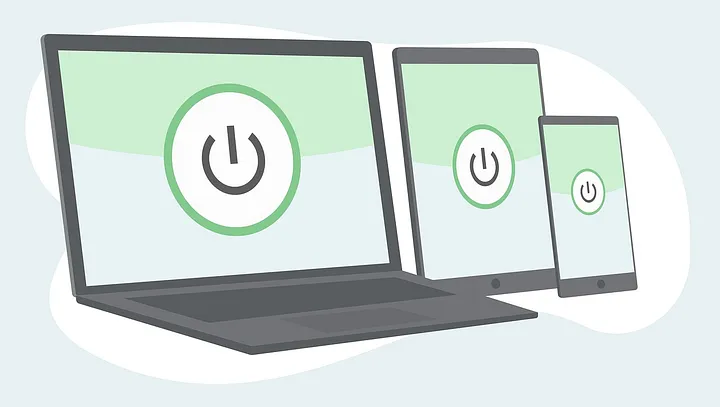
Understanding Geo-Restrictions
Geo-restrictions are limitations placed on content based on the user’s location. Streaming services like Netflix, Hulu, and BBC iPlayer often use these restrictions to comply with licensing agreements. For users like myself, this can lead to missing out on shows and services that are otherwise available in different regions. Thankfully, a VPN provides a straightforward solution.
What is a VPN?
A VPN creates a secure connection between my device and the internet. It encrypts my data and routes my internet traffic through a server situated in another location, making it appear as if I am browsing from that server’s location. This effectively allows me to access content that might be blocked in my region.
Choosing the Right VPN
Selecting an appropriate VPN service is crucial. Not all VPNs perform equally, and several factors need consideration:
Criteria for Selection:
- Speed and Performance: Streaming requires a stable and fast connection.
- Server Locations: A wide range of server locations allows for greater flexibility.
- No-Logs Policy: I prefer services that do not track my browsing activity.
- User-Friendly Interface: An intuitive app ensures I can easily connect and switch servers.
- Customer Support: Responsive support can help address issues promptly.
After reviewing various options, I settled on a VPN that has proven reliability and speed.
✅ Current deal: 🔥 Get NordVPN with up to 75% OFF! 🔥
Setting Up the VPN on My iPhone
To set up the VPN on my iPhone, I follow these steps:
Step 1: Download the VPN App
I begin by visiting the App Store and downloading the chosen VPN application. Most services provide free trial periods, allowing me to assess their capabilities.
Step 2: Create an Account
After installation, I launch the app and create a user account. This process typically requires an email address and password, aligning with the selected service’s security protocols.
Step 3: Configure Settings
Most VPN apps offer ready-to-use settings, but I often check for any advanced features. I may want to enable options like:
- Kill Switch: This feature disconnects the internet if the VPN drops, ensuring no data leaks.
- Split Tunneling: This allows me to route some apps through the VPN while others use my regular connection, offering flexibility.
Step 4: Connect to a Server
I then select a server in the region where the desired content is available. For instance, if I want to stream a show only available in the UK, I connect to a UK server.
Step 5: Verify My Connection
Once connected, I verify my new IP address using online tools. This confirms that I am indeed appearing to browse from the selected region.
Accessing Geo-Restricted Content
After establishing a connection to the VPN, I can access platforms like Netflix, Hulu, or BBC iPlayer. I simply launch the streaming app and log in. The content that was previously inaccessible in my region is now available.
I always ensure to consult the service’s availability in the location I’m connecting to, as some platforms maintain stricter access protocols than others.
Tips for a Smooth Streaming Experience
Bypassing geo-restrictions with a VPN on my iPhone can sometimes come with challenges. Here are some tips I’ve compiled to enhance the experience:
- Choose the Right Server: Always select a server geographically closer to minimize lag.
- Test Multiple Servers: If one server is slow or blocked, try connecting to another server within the same region.
- Clear Cache and Data: If streaming issues arise, clearing the app’s cache can resolve playback problems.
- Update the App Regularly: Keeping my VPN app up-to-date ensures I have the latest features and security enhancements.
- Use the Best Protocol: Many VPNs offer multiple connection options. OpenVPN is widely regarded for its balance of speed and security.
- Check Streaming Compatibility: Some services actively block VPN users. Seek a VPN that continually adapts to these challenges.
Troubleshooting Common Issues
Occasionally, I run into issues while using a VPN for streaming. Here’s how I troubleshoot common problems:
Problem 1: Slow Streaming Speeds
If streaming becomes sluggish, I check my connection speed and may switch to another server. Sometimes, peak usage times can affect performance.
Problem 2: Unable to Access Content
If I’m blocked despite being connected to a VPN, I disconnect and reconnect to a different server in the same region. Some providers have specific servers dedicated to streaming.
Problem 3: VPN Disconnects Frequently
I ensure that my VPN app has the latest updates. Sometimes, a poor internet connection may cause instability, so I might need to check my Wi-Fi or cellular data signals.
✅ Current deal: 🔥 Get NordVPN with up to 75% OFF! 🔥
Conclusion
Bypassing geo-restrictions on my iPhone using a VPN has become an essential part of my daily digital routine. With the right setup and knowledge, I can access a wealth of content that would otherwise be unavailable in my region. The key lies in choosing the right service, applying the tips provided, and staying informed about the ongoing challenges posed by various streaming platforms.
As I continue to explore the digital landscape, my VPN remains a trusty companion, ensuring I enjoy my favorite shows without barriers. In an era of increasing digital constraints, a VPN offers not just access but also security, making it a crucial tool for any savvy internet user.
Affiliate Disclosure: By clicking on our links, we may earn commissions at no additional cost to you.