In the realm of digital privacy and security, Virtual Private Networks (VPNs) have become essential tools. As a cybersecurity expert, I recognize their value in safeguarding sensitive information, particularly on mobile devices like the iPhone. Being conscious of potential threats, I decided to delve into the practical aspects of setting up and using a VPN on my iPhone. This post conveys my journey and offers tips to enhance your mobile security through VPN use.
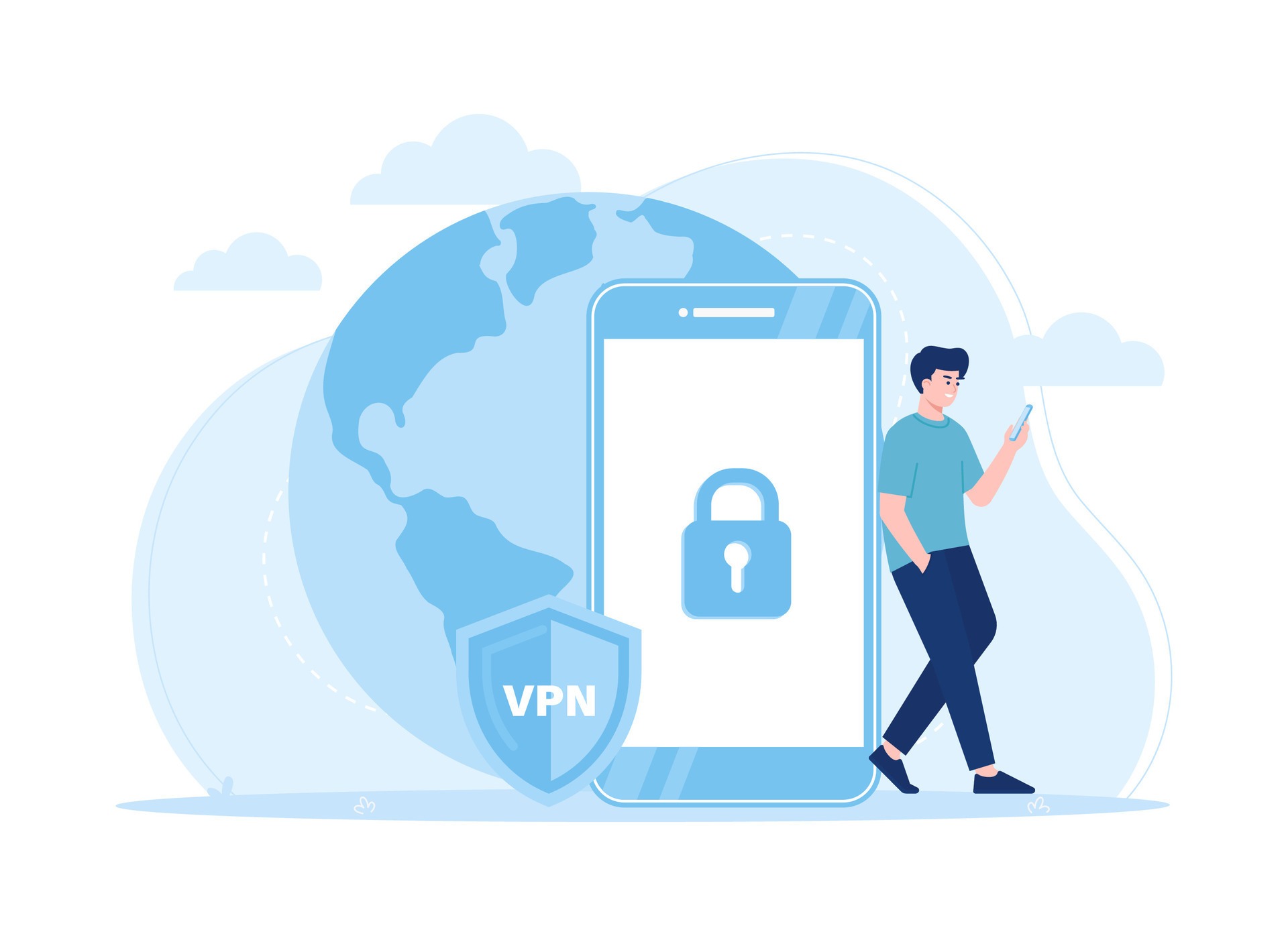
Understanding VPNs
To comprehend the significance of a VPN, it is essential to understand how it works. A VPN creates a secure, encrypted tunnel between your device and the internet, effectively masking your IP address. This process not only protects your data from prying eyes but also allows you to bypass geographical restrictions on digital content.
When I first started using a VPN, I was primarily concerned about public Wi-Fi networks. These networks are notorious for being secure and can expose your device to various cyber threats. With the added layer of security that VPNs provide, I felt more confident browsing in public spaces.
Choosing the Right VPN Service
Selecting the appropriate VPN service is a crucial step in this process. With countless providers on the market, I spent a significant amount of time researching the most reliable options. Here are some critical factors I considered:
- Reputation and Reviews: I analyzed expert and user reviews to gauge the reliability of different VPNs.
- Server Locations: A good VPN should offer a diverse range of server locations for flexibility.
- Speed and Performance: It is vital to choose a service that maintains good speeds, especially for streaming or downloading.
- Privacy Policy: I examined the privacy policy to ensure the provider does not log user data or maintain a history.
- Cost: I evaluated monthly and yearly plans to find a service that offered a good balance between price and features.
After extensive research, I chose a VPN with a strong reputation, ample server locations, and favorable user reviews.
Setting Up the VPN on My iPhone
Once I selected my VPN provider, the installation process was straightforward. Here’s a concise guide to installing a VPN on an iPhone:
-
Download the App: I retrieved the VPN application from the App Store, which was easily accessible.
-
Sign Up: After installing the app, I created an account using my email and a secure password.
-
Configure Settings: The app prompted me to grant necessary permissions to create a VPN configuration on my device. This step is crucial for the VPN to function correctly.
-
Connect to the VPN: Upon configuration, I selected a server location and initiated the connection. The app indicated a successful connection, and I was ready to browse with enhanced security.
This quick setup process encouraged me to integrate VPN usage into my daily routine.
Using the VPN Effectively
After successfully setting up the VPN, I became more aware of how to use it optimally. The app provides functionality beyond merely connecting to the internet securely. Here are some insights from my experiences:
-
Automatic Connection: I utilized the feature that allows the VPN to connect automatically when I access public Wi-Fi. This precaution prevents potential data breaches.
-
Switching Servers: When streaming content, I noticed some servers provided smoother streams than others. Experimenting with different servers improved my online experience.
-
Kill Switch: I enabled the kill switch feature, which terminates my internet connection if VPN drops. This precaution ensured that my data remained secure at all times.
-
Split Tunneling: Some VPNs offer split tunneling, which allows you to choose which apps use the VPN connection. I found this helpful for accessing local content while still using the VPN for specific applications.
-
Regular Updates: I ensured the app remained updated to take advantage of security enhancements, bug fixes, and new features.
✅ Current deal: 🔥 Get NordVPN with up to 75% OFF! 🔥
Tips for Using VPNs on iPhone
Based on my experience, I’ve compiled a list of useful tips for effectively using a VPN on your iPhone:
- Choose a trustworthy provider with a proven track record in privacy and security.
- Utilize the automatic connection feature to enhance your security, especially in public spaces.
- Experiment with server locations to find the optimal performance for your online activities.
- Enable the kill switch feature to add an extra layer of security if the VPN connection drops unexpectedly.
- Stay updated with the latest version of your VPN app to ensure the highest level of performance and security.
- Monitor your data usage while connected to a VPN, as some services may have bandwidth restrictions.
Incorporating these tips into my VPN usage significantly enhanced my experience.
Troubleshooting Common Issues
During my journey with VPNs, I encountered several common issues but found ways to navigate them efficiently. For example, connection drops occasionally occurred during heavy usage or if switching servers. Restarting the app or reconnecting to the VPN usually resolved these problems.
I also discovered that certain websites blocked VPN traffic. To circumvent this, I often switched servers until I found one that successfully connected. The experience taught me that flexibility is a key factor when using a VPN.
✅ Current deal: 🔥 Get NordVPN with up to 75% OFF! 🔥
Conclusion
The initiatives I took to set up and use a VPN on my iPhone have made a substantial difference in my online security. By understanding what a VPN accomplishes, selecting the right provider, and adopting effective usage strategies, I’ve enhanced my cyber safety in various environments.
While challenges may arise, they are often manageable and serve as learning experiences. With the right approach, a VPN can become an invaluable tool for safeguarding your information. As our online lives grow increasingly complex and vulnerable, taking proactive measures, such as using a VPN, offers peace of mind in an unpredictable digital landscape.
Affiliate Disclosure: By clicking on our links, we may earn commissions at no additional cost to you.